Digital banking provides an improved account management experience. You can use a web browser to connect to the Digital banking site on a desktop computer or other supported device.
To register your membership for Digital Banking access, go to myconsumers.org and follow these
steps:
- From the Home Page, select Register Consumer
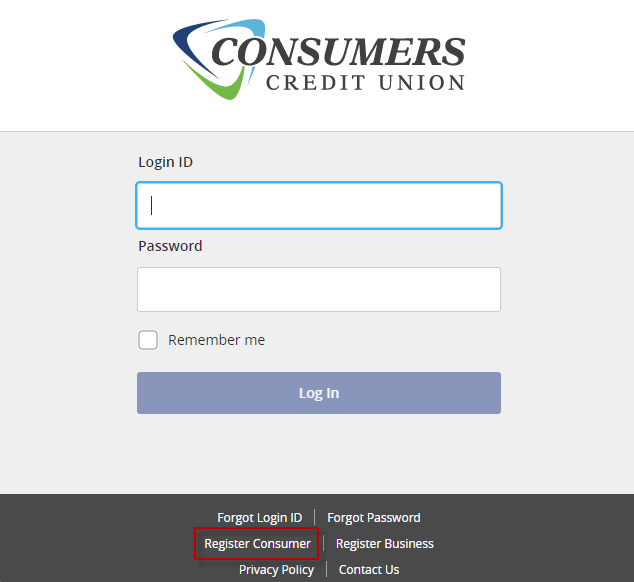
- A form will be presented asking for the following information:
- Social Security Number
- Zip Code
- Date of Birth
- Requested Login ID (this will need to be created by the user, and was not previously provided)
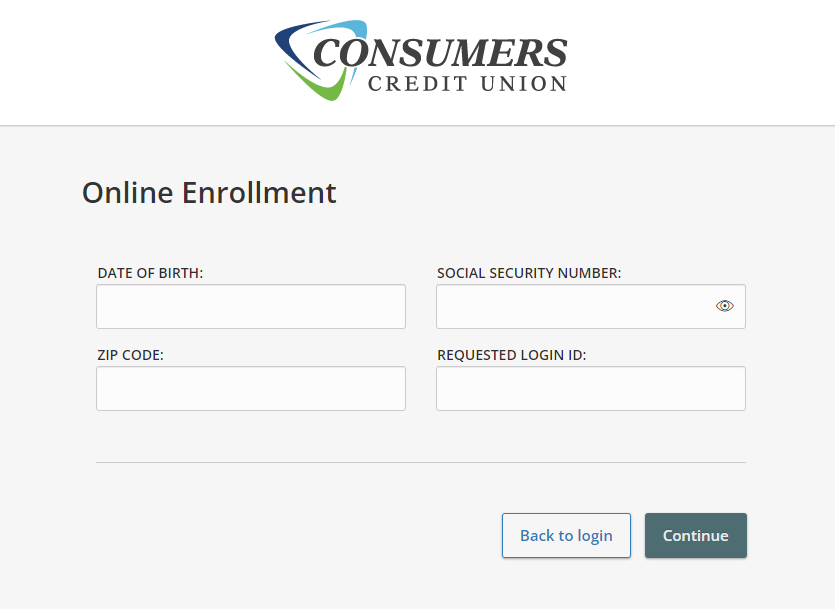
- A Congratulations window should appear, verifying a successful enrollment into Digital Banking. Click continue to proceed.
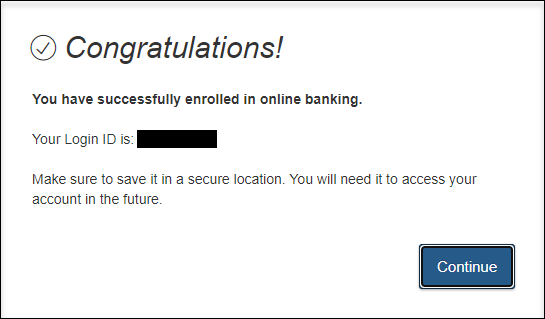
- The member’s email and/or number should appear on the next page which will be used to deliver a secure access code. There are 3 potential Secure Access Code delivery methods. They are:
- Text Message ‐ a 5‐digit code will be sent via text message to the phone number selected.
- Call me ‐ a phone call will be received to the phone number selected. A 5‐digit code will be verbally read.
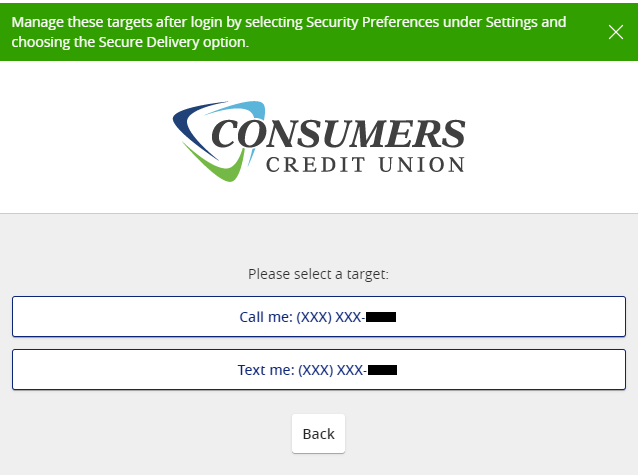
- When the Secure Access Code is received, input the code into the provided field. Click Submit to continue.
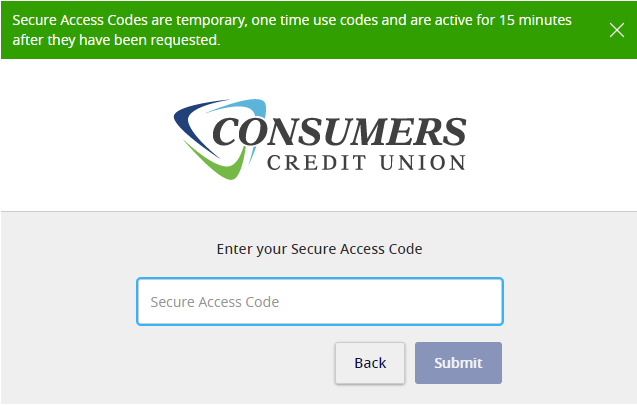
- Enter and confirm a Password. Password is case sensitive. The password must be a minimum of 8 characters that must include the following:
- At least one number
- Minimum of one lower case character
- Minimum of one upper case character
- Minimum of one special character
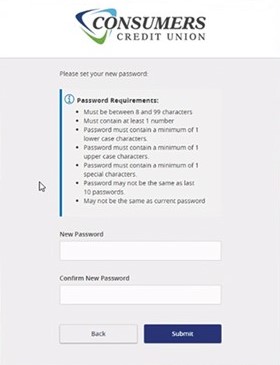
- Read the First Time Login Disclosure and accept the terms by clicking “I agree” at the bottom of the disclosure.
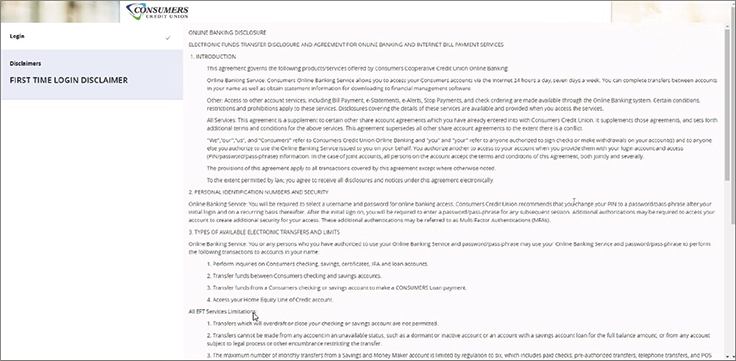
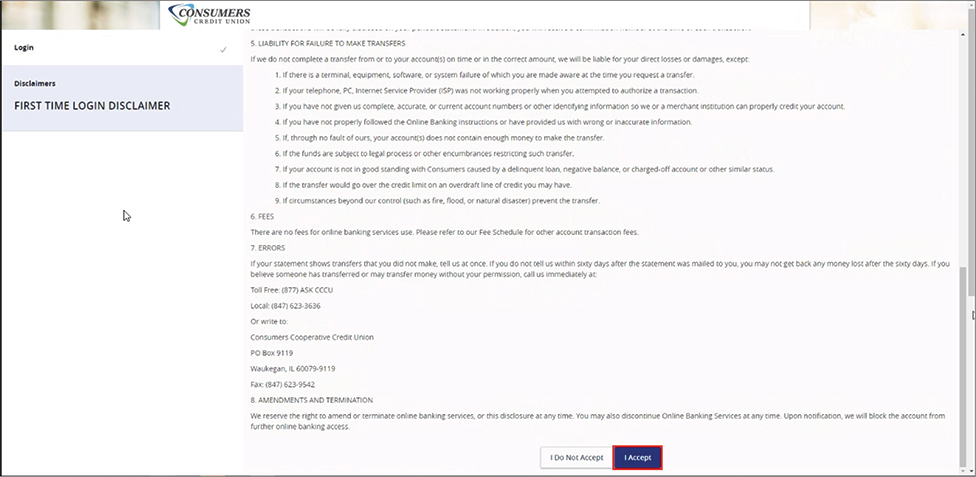
- Two options will be given after accepting the disclaimer. Register Device will allow the application to remember the device you are currently using and will not prompt you for a Secure Access Code at the beginning of each new log in. Do Not Register
Device will not remember the current device and will ask to go through the Secure Access Code process when logging in again using the current device. Click on either option to continue.
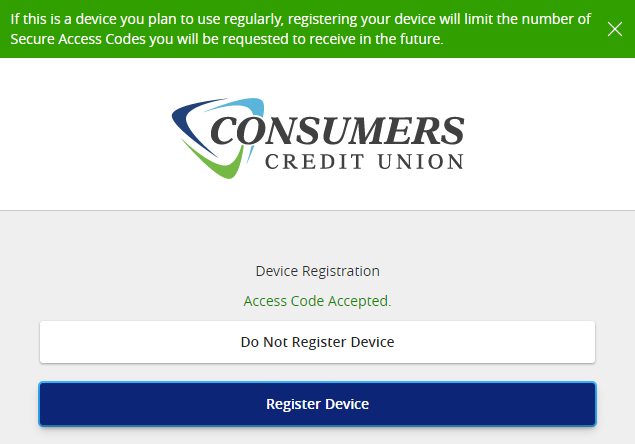
- An automatic login should occur, and the home page should be visible. All corresponding accounts should be accessible in Digital banking. This concludes the registration process for Digital banking.


 ;
;