As the people in your corner, we’ve just made an improvement to digital banking. You can now choose up to 20 accounts to see at-a-glance on your digital banking home page!
Put them in the order you want, and easily swap in and out the ones you want to keep an eye on. Here’s how to do it:
1. Log in to your digital banking account on desktop or mobile.
2. On your Home Page, select View all accounts (in the Accounts tile block on desktop).
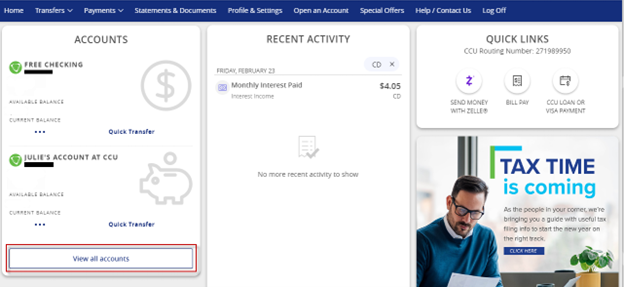
3. The Manage Accounts page will display. From this page, select the star icon next to each account you would like to see on your Home Page.

4. If you’d like, hold the 6 dots next to an account name and drag/drop the tile to a new place to change the order in which you want the accounts to display.

5. Return to the Home Page to see how your accounts now display.
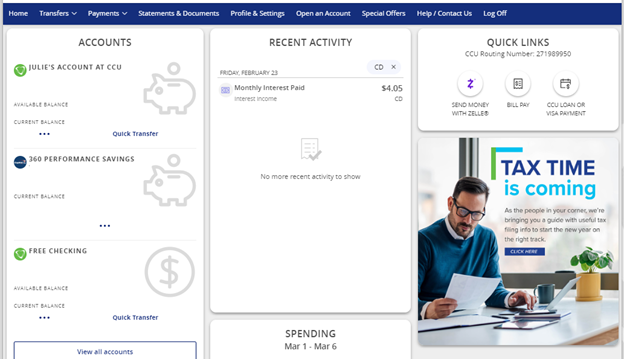
6. That’s all there is to it! Call us at 877.275.2228 if you have questions or issues.



 ;
;