Nicknaming your Deposit and Loan accounts is a great way to help differentiate your accounts within your Online Banking. To nickname any of your accounts, follow these steps:
Guide images are for example only. Account balances, reward levels, dividend rates, and loan rates are shown for display purposes only, and do not reflect your account rates or balances. Your actual reward level and dividend rate earned is based on current market rates, which are subject to change at any time and without notice, and your account qualification level earned.
Nicknaming Accounts on Desktop
Login to your Online Banking Profile with User ID and Password
Steps
- Select Settings -> Account Preferences.
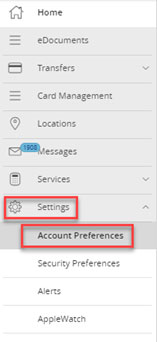
- Click on the Deposit Account or Loan Account you would like to nickname.
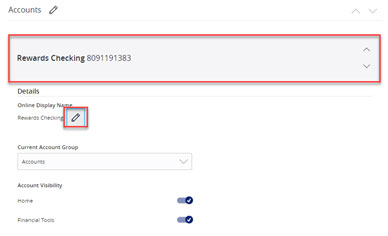
- Click the pencil icon under Online Display Name.
- Enter the nickname you would like to assign to this account (the nickname can include numbers, letters and/or special characters. A maximum of 40 characters are allowed. This field cannot be left blank.)
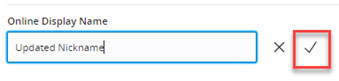
- Click the Checkmark to save.
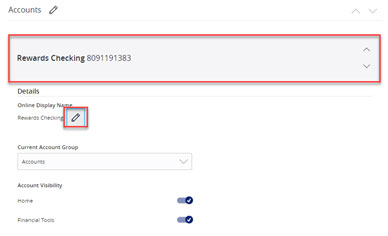
- Your Account Name has now been changed to your chosen Account Nickname.
- To confirm the change, go to Home. The new nickname will reflect under their Account group.
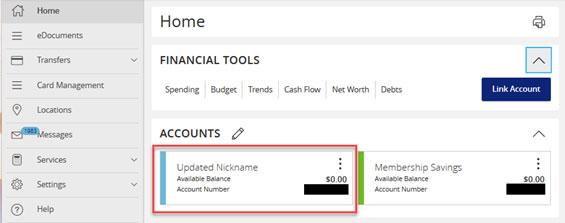
(Please be advised these changes are for your Online Banking/Mobile App view only and will not be updated in CCU’s internal systems.)
Nickname Accounts within your Mobile App
To nickname your CCU accounts within the CCU Mobile App, go to the app store on your Android or iPhone device and download the Consumers Credit Union- Illinois application.
Once downloaded, please log into your account using your Online Banking User ID and Password.
Steps
- Select Menu -> Settings -> Account Preferences
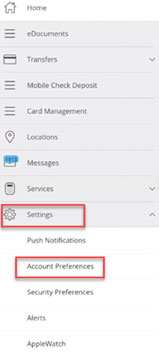
- Select the account you would like to nickname.
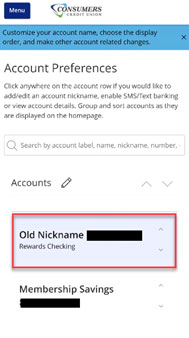
- Once the account is selected, you will be directed to the Account Activity screen. Your current Account Nickname along with the Account Name are displayed on this screen. Click on Update Nickname to change the nickname.
- Click the pencil icon under Online Display Name. Enter the nickname you would like to assign to this account.
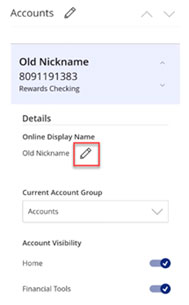
- Select the Checkmark to confirm the nickname.
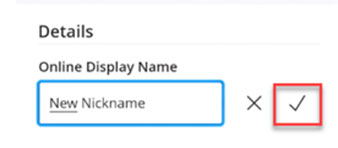
- Your Account Name is now displayed as your chosen nickname.
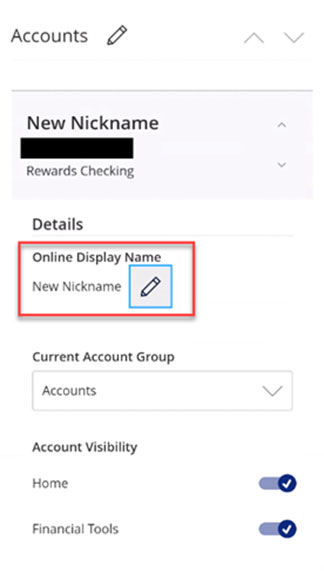
- To confirm go to the Menu > Home.
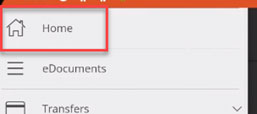
- The new nickname will reflect under their Account group.
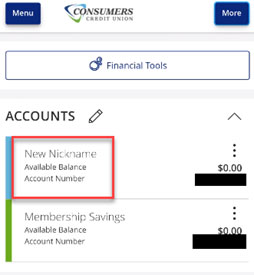
(Please be advised these changes are for your Online Banking/Mobile App view only and will not be updated in CCU’s internal systems.)



 ;
;